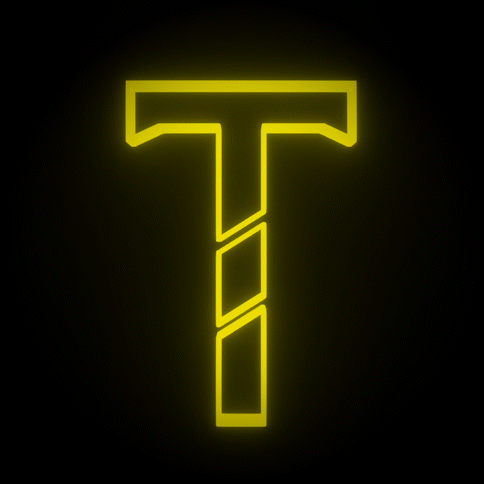This quick tutorial will show you how to import/add samples to FL Studio.
Find Your Sample Folders
When you download FL Studio in Windows 10, the program will automatically create a set of folders on your hard drive where all samples will be stored.
First, navigate to your C: drive -> Program Files. There may be two of these. Look for the one that contains the "Image Line" folder.
In this folder, navigate to Image-Line -> FL Studio 20 (or whatever version you’re using) -> Data -> Patches -> Packs.
After you Unzip your folder (Right click, unzip). Click and drag your new sample pack folder into the Packs folder.

Congratulations! You added a new sample pack to your sample pack library.
Update Your Sample Packs
Once in a while we update our packs with new samples as we discover more sounds and add what we feel the pack should contain in order to be the best sample pack it can be. If you have any suggestions for updates please feel free to contact us.
Navigate to C: drive -> Program Files -> Image-Line -> FL Studio 20 (or whatever version you’re using) -> Data -> Patches -> Packs.
After you Unzip your new folder (Right click, unzip). Click and drag your new sample pack folder into the Packs folder and click "Replace the files in the destination".

Congratulations! You have updated your sample pack.